What is Catalog in SAC
In SAP Analytics Cloud (SAC), the Catalog is a centralized repository where users can search, access, and manage different types of content, stories (dashboards) and analytical applications within the SAC platform. The Catalog is primarily used for organizing and sharing content, including developed content from SAC.
Catalog in SAP Analytics Cloud serves as a hub for storing, organizing, and sharing content, making it easier for users to collaborate and access the different product applications in SAC for analytics and planning
Each content items displayed in the form of cards in the catalog with details description and users can open the card of they have access for that particular card in catalog.
How the Catalog look like:
In below image you can see how the Catalog in SAC look like, in the form of Cards and in each chard you can add the details of stories or dashboards.
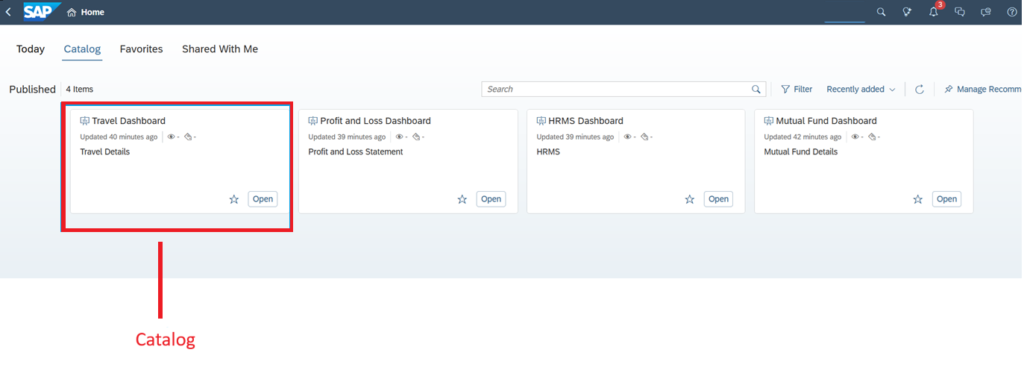
Note: There is search bar on top where you can search your stories and dashboards by name. In case you have many cards
Key Features of the SAC Catalog:
| Features | Description |
|---|---|
| Search Content | Users can search and explore available content, such as stories, models, analytic applications, and datasets. It provides an easy way to discover your organization business content. |
| Content Publish and Sharing | Developers and creators can publish their work (like stories, models, and reports) to the Catalog, making it available for others to access. This feature allows you to access business content and samples to enrich your own data analysis. |
| Organize and Structure | The Catalog can be organized into folders and categories, enabling users to efficiently manage and find content. It supports collaborative workflows, allowing teams to share, review, and work on content together. |
| Access Control | Users can manage who has access to specific pieces of content in the Catalog, ensuring that sensitive information is protected while still allowing team members to collaborate. |
Good to know Key Actions in the Catalog
Searching for Content:
You can use the search bar at the top of the Catalog page to search for specific items, such as a particular story, model, or dataset.

Filters and tags allow you to narrow down your search based on categories, data sources, or content types
Viewing and Accessing Content:
Click on any content item in the Catalog (e.g., a report or model) to open it directly for viewing, editing, or analysis.
You can interact with reports, analyze data, or even customize the content according to your needs.
Publishing Content to the Catalog:
Developer, designer or Content creators can publish their work to the Catalog by selecting the Publish option from within the application they are working on (e.g., a story, model, or planning document).
Publishing content ensures that others can discover, access, and work with that content. When publishing, you can specify who has access to the content and set permissions accordingly.
Note: It is important to grant access carefully, as improper permission settings could allow anyone to view the data.
Content Sharing:
Once content is published to the Catalog, you can share it with your team or colleagues.
You can use “sharing” features to invite others to view or collaborate on content, as well as control who can edit or simply view the data.
Managing Content in Folders
Organize your content into folders for better management. You can create, move, rename, or delete folders as needed.
Folders help you group related content together, making it easier to manage large sets of reports, models, or datasets.
Content Versions:
Versioning is an important feature when working collaboratively. If content is updated or edited, you can manage different versions of that content within the Catalog.
This allows you to maintain historical versions of documents, which can be helpful for tracking changes or reverting to previous versions if necessary.
Best Practices for Using the Catalog:
- Organize Content Clearly: To organized content in the folders based on business areas, projects, or departments to help users easily navigate the Catalog.
- Use Descriptive Titles and Tags: When publishing content, make sure you should use clear titles and tags to make searching easier for other users or your organization users.
- Regularly Update Content: Ensure that shared content is up to date with relevant data and analysis, especially for reports and forecasts.
- Manage Permissions Carefully: Always set appropriate permissions to ensure sensitive data is only accessible by authorized users.
Summary:
The Catalog in SAP Analytics Cloud serves as a central repository for accessing, sharing, and managing business content. It provides a simple and organized way to discover, publish, and control access to content like stories, dashboards, reports, data models, and analytics applications. The Catalog also integrates with other SAC functionalities, providing a comprehensive platform for analytics, planning, and collaboration.
