SAP Analytics Cloud has the capability to build different types of Charts in SAC, which enable users to create detailed charts and graphs to derive insights from data. However, sometime users need to import data and export data in SAC to do further analysis in details. SAC has the ability to export chart data into a CSV (Comma Separated Values) format file. This export feature allows you to take the raw data behind your charts and work with it in other applications, like Excel or external data analysis tools.
Why Export Chart Data in CSV Format in SAC?
- Further Data Analysis: After exporting chart data in CSV file, you can perform deep dive data analysis using different tools like Excel pivot, Google Sheets etc.
- Data Sharing: You can easily sharing data with colleagues or stakeholders becomes easier when you export it to a commonly used format like CSV.
- Archiving: Sometimes you may need to archive the raw data for future reference or auditing purposes, then you can use export data into CSV to make it save for future.
NOTE
Point to be remembered that all chart data in chart is exported, not just the currently visible data in the chart
For example,
If your chart has a few information about the hierarchy level, then all the nodes of the hierarchy level will be exported, even if you haven’t shown that level in the chart.
Steps to Export Chart Data from SAP Analytics Cloud in CSV
Follow below steps to export Chart Data in CSV File in SAC:
- Go to your story or dashboard
- Select the chart which data you want to export
- Now click on three dot (…) on top right side of chart area (as shown in below image)
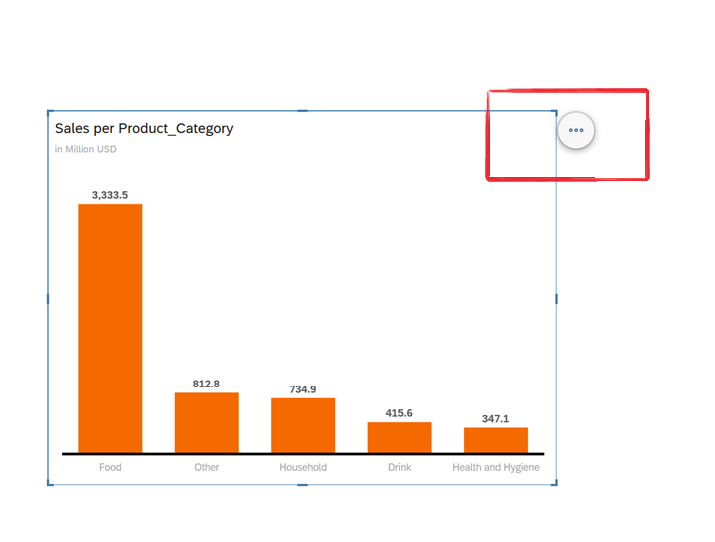
- Then you will see the More Options click on that (as shown in below image)
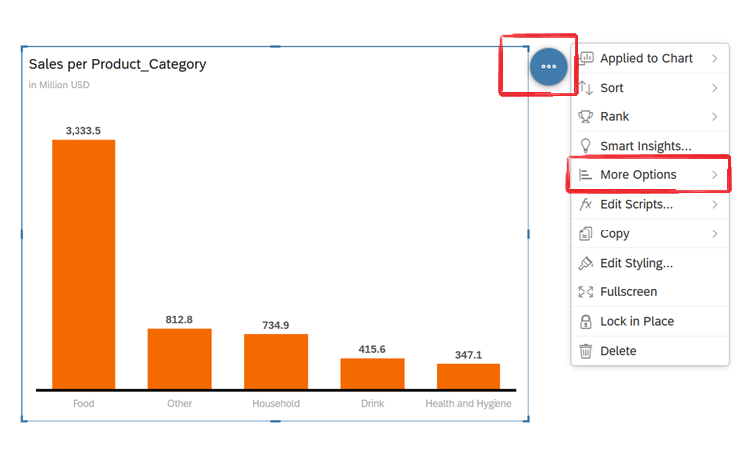
- Then click on Export (as shown in below image)
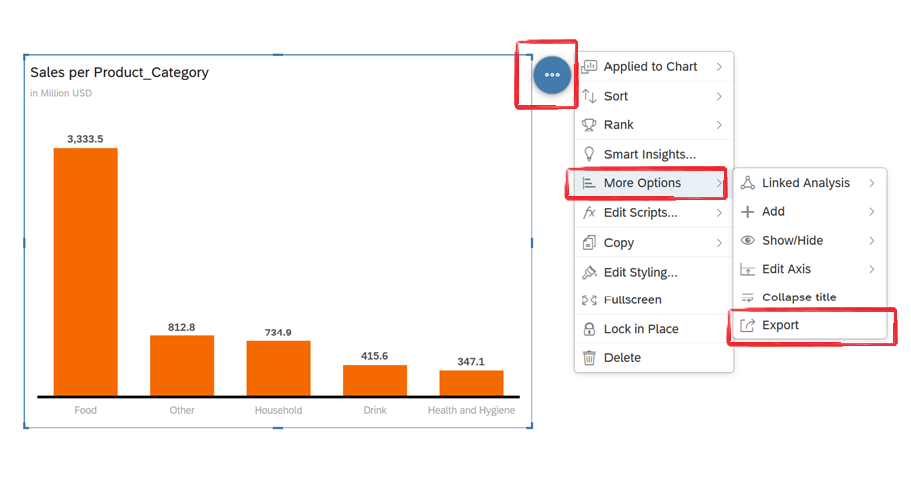
- You want to keep the Units, Currencies and Scaling formatting as you have in Chart view the select Include Formatting option
- Then select a CSV Delimiter as “column separator”. you can also select Enable Appendix if you want to include story information in the export file, like story URL, owner, model names, and story filters. (As shown in below image)
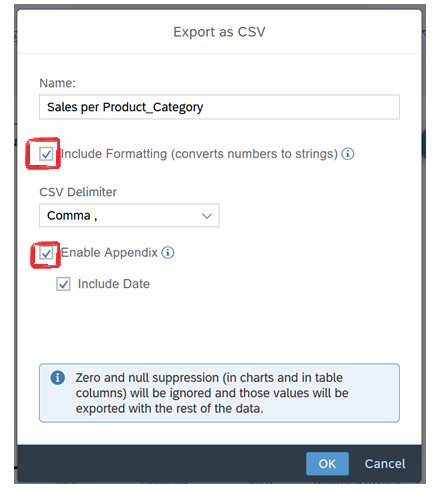
- Once you will extracted the data it will look like below in CSV format
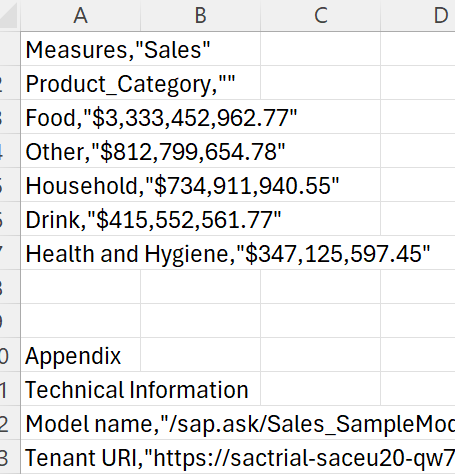
Below are few restriction on formatting when export data
Many formatting like a cell color, font styles, and so on will not be exported.
Hyperlinks are not exported
- If you have Classic Story the your renamed dimension and measure will not appear in exported data.
- SAP Analytics Cloud profile settings do not influence the format of the exported data.
- BW display attributes will not appear.
- In export data filter will be considered
