SAP analytics Cloud has the ability to export table data from tables view into various file formats, including like PDF format. This awesome functionality in SAC to export table data as PDF format allows you to share data in a presentable format as PDF and this format is suitable for further analysis in a good way.
In this tutorial, we will guide you through the steps of exporting table data view as PDF formats, allowing you to share insights with stakeholders or perform further analysis outside of SAC platform. You can also learn how to Extract Chart data in CSV format
Advantage to Export Table Data as PDF Format?
Below are the advantages to export table data as PDF format:
- Presentable Document: PDF is the presentable document, So PDF generate clean and formatted reports that can be shared with your executive team of your organization to present report in meeting
- Printable Reports: PDF is a static, widely accepted format that is perfect for printing and sharing with people who might not have access to SAP Analytics Cloud.
- Consistency and Formatting: PDF format file keep the table layout, ensuring that your data looks exactly the same on any device or when printed, regardless of the viewer system.
- Cannot Edit: PDF is non editable document, so once you will export data as PDF no one can change the format or value of information in PDF file.
Follow Steps to Export Table Data as PDF Format
Follow below steps:
NOTE
PDF format option is only available if your Story or dashboard is in Optimized Story Experience
1. Open you Story in SAP analytics Cloud
First open your Story or dashboard in SAC, and try to go to the section which you would like to export in this case it would be Table view.
2. Select the Table you want to export as PDF
- Once you open the story, go to desire page where you would like to export the section or view
- Now check the all settings and view or page filters is properly set, as per your requirement.
- Now select the Table view which you would like to export as PDF format
3. Now Click on Export Icon
- Once you select the table you will see the three vertical dot at the top right corner of the selected table
- Now click on three vertical dot (…) on top right side of Table view
- Then you will see the Export option, click on the Export Option (as shown in below image)
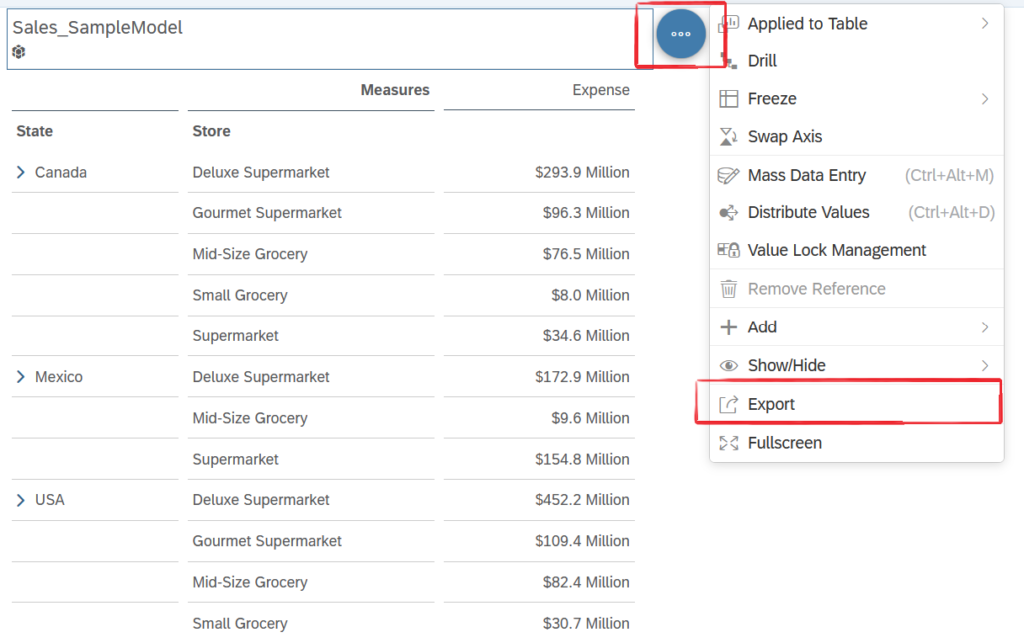
4. Click on export format as PDF
- After clicking the Export button, a pop up export window will appear with various option for export formats.
- First rename the file if you would like another name for downloaded PDF file
- Then select PDF format from the list of options. (as show below image)
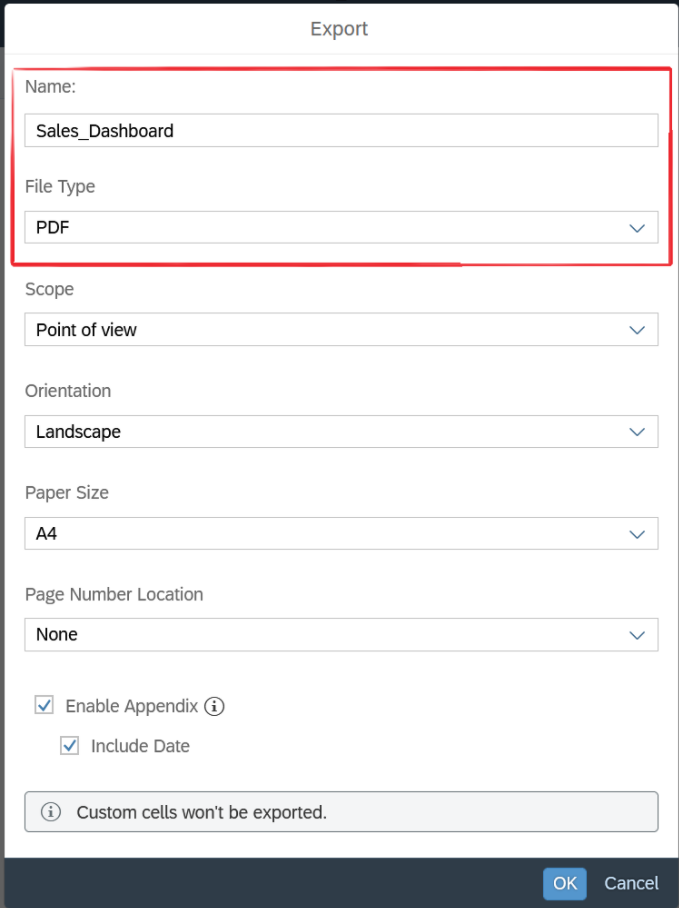
You might be given additional settings to configure, such as page size, orientation, or whether to include specific details like headers or footers
5. Customize the Export Settings (Optional)
Before finalizing the export, you can customize you PDF view, that how the PDF will look. Some common options include:
- Page Orientation: Choose your view page setting like as portrait or landscape, depending on how the table fits on the page.
- Page Size: Adjust the page size if necessary to ensure the table fits well in the document.
- Headers/Footers: Decide whether to include page numbers, date, or other information like header or footer of the PDF.
- Data View: If you have applied filters or sorting to the table, ensure the data displayed in the PDF matches your requirements.
These customization options help you to ensure that the exported PDF meets your needs and looks professional
6. Export to PDF
Now finally click on Export or OK button to export you defined setting of PDF format. Now SAP analytics cloud start generating your PDF, it might be take few second or minutes depending on the size of data. and you PDF file will be downloaded in your Downloaded Folder of your computer.
7. Review the Downloaded PDF
After downloading the PDF, open it to ensure that everything has been exported as expected. Check that the table layout, formatting, and data are accurate, and that the document looks clean and profession.
Conclusion
Exporting table data as PDF format in SAP Analytics Cloud is a straightforward steps that enhances your ability to share and present data in a clean, professional format. Whether you are preparing a report for your organization users, stakeholders, creating a printable document, or archiving data for future use.
