SAP analytics Cloud is a BI tool which have many capabilities to perform many task, and one of them, it has the ability to export table data from tables view into various file formats, including like Excel (XLSX) format, export data as PDF format and export as CSV format. This awesome functionality to export table data as excel in SAC (XLSX format), allows you or users to share data for further analysis.
In this tutorial, you will learn the step wise process for exporting table data as Excel in SAC, allowing you to share insights with stakeholders or perform further analysis outside of SAC platform. You can also learn how to Export Chart data in CSV format
Why Need to Export Table Data as Excel in SAP Analytics Cloud?
There are many good reason that you should export data as excel format. Few of them are listed below.
- Data Manipulation: Excel provides advanced data manipulation techniques and capabilities. Once exported, you can use Excel powerful features, such as pivot tables, charts, and formulas, to further analyze on the data.
- Data Sharing: Excel is widely used across organizations, making it easy to share data with your organization colleagues or stakeholders, who may not have access to SAP Analytics Cloud. they can use and do the require analysis on the data.
- Flexibility: When you export data as Excel, you get the flexibility to work with the raw data or apply your own formatting, different mapping and analysis, which can be particularly useful for financial analysis, budgeting, and reporting.
Follow Step wise guide to Export Table Data as Excel (XLSX) Format
Below are the steps wise guide to export table data as excel in SAC:
1. Open Your Story Containing the Table
- First login to the SAP analytics cloud and open your story or dashboard from which you would like to export table data
2. Select the Table You Want to Export
- Once you have open the story then select the Table, which you would like to export as excel XLSX format.
- If you have applied any filters or sorting to the table, make sure these changes are visible, as they will be reflected in the export data.
3. Click on Export Option
- Once you have selected the table, you will see three horizontal dot (…) on top right side of chart area
- Now select that three horizontal dot (…) > then select Export option (as shown in below image)
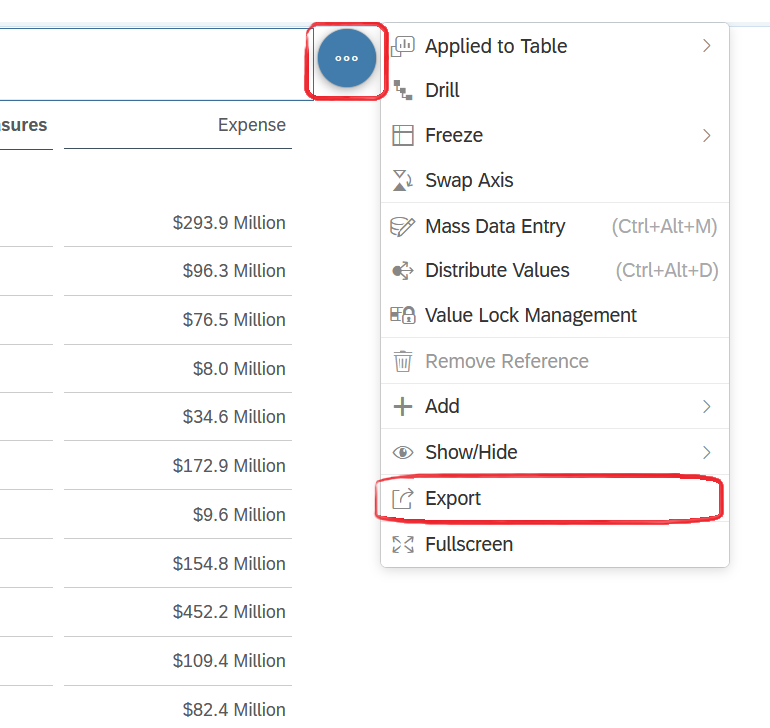
4. Choose XLSX (excel) in Export window
- After click on Export option new pop up export window will appear
- In this export window, you can enter name of file and select the XLSX option as show below image
- And you will also see the Scope option. which will give you two option to extract data, you can choose what you want to export.
- Point of View: Exports what you see in the table data
- All: It will extract back end data within the table.
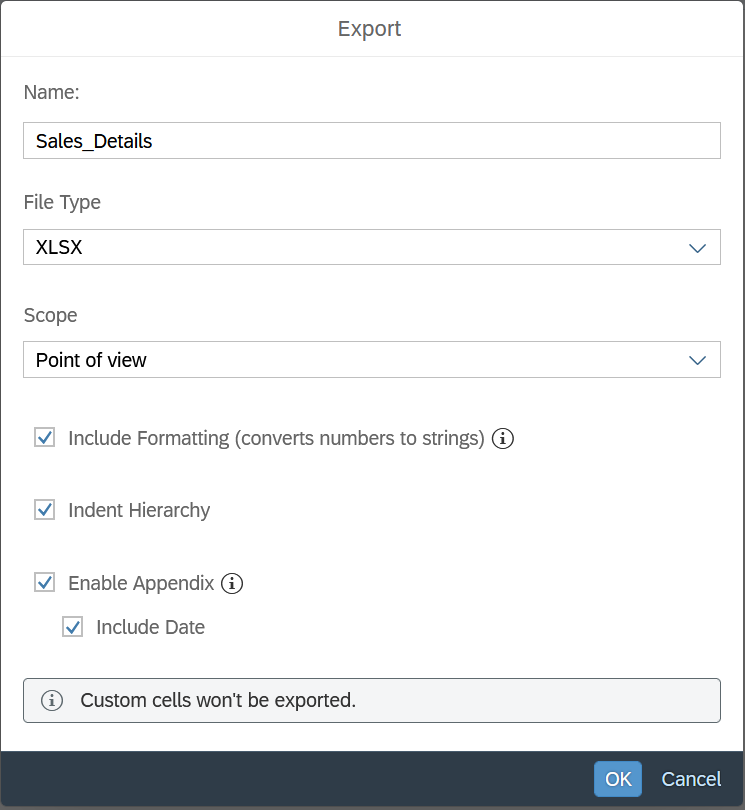
5. Export Settings Option (Its Optional)
You will see few checkbox options, which you can choose to select to export data. Below are the brief of all the options: (as shown below image in red box)
- Include/Exclude Data Formatting: Decide whether you want to export the data with its existing formatting or just the raw data.
- Indent Hierarchy: Insure that all hierarchy structure will be exported in the export data
- Enable Appendix: Ensure that the story information will be extracted, like story URL, Page Filters, Story Filters, Owner and Model Name.
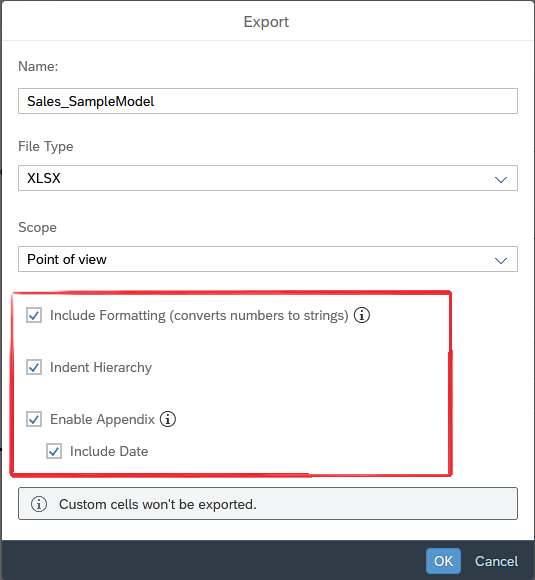
6. Download and review exported Data
- After customizing the settings, click OK button to start the export process. SAC will process the data and prepare the Excel file for download. Once the export is complete, a download will appear on your top right browser.
- Go to you Downloaded folder and open the downloaded excel file and review it all data filters to check data is properly exported.
NOTE:
Same steps you can follow to extract table data in CSV format, only need to select CSV option in export window.
Limitation of Rows you can Export in CSV and XLSX format
| File type | Point of View (Exports what you see in the table data) | All (Exports all the data, not just the currently visible data) |
|---|---|---|
| CSV | No any restrictions | Can not export more than 3 millions cells or 60 columns |
| XLSX | You only export less then 500 thousand or up-to 500 thousand cells in XLSX format | Can not export more than 3 million cells or 60 columns Below data model types are supported only: SAP HANA live SAP BW live SAP Analytics Cloud acquired |
